This guide explains how to create a Salesforce leaderboard using opportunity reports on RocketRankings, enabling you to display top performers in real-time on digital signage with ease.
Step 1: Prerequisites
- Salesforce Integration: Ensure your Salesforce account is integrated with RocketScreens. This is necessary for pulling data from Salesforce reports into RocketRankings to create dynamic leaderboards. (Refer to our Salesforce Integration Guide for details)
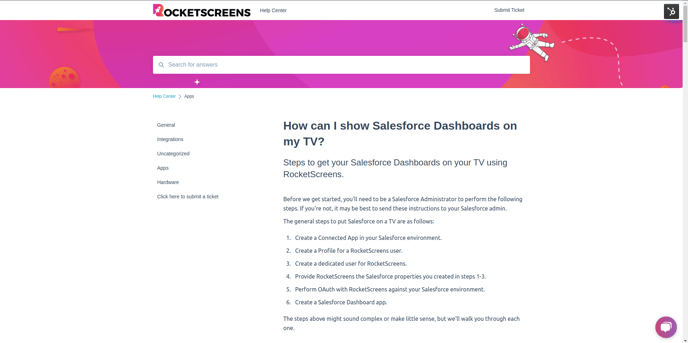
Step 2: Prepare the Opportunity Report in Salesforce
- Login to Salesforce: Go to your Salesforce dashboard and log in with the credentials linked to your RocketScreens integration.
- Open the New Opportunities Report: Locate the opportunity report you want to use for the leaderboard. Ensure this report includes relevant performance metrics (e.g., sales amount, opportunity value).
- Edit the Report: In the report editor, apply a 'Group By' on the Opportunity Owner field.
Why 'Group By' Opportunity Owner? Grouping by Opportunity Owner allows RocketRankings to categorize opportunities based on the responsible individual. This enables RocketRankings to rank users by performance metrics, showcasing each Opportunity Owner’s achievements (e.g., sales figures).
Step 3: Configure RocketRankings Salesforce in RocketScreens
-
Go to the Apps Tab: In RocketScreens, navigate to the Apps tab.
-
Create a New App: Click on Create App.
-
Search for RocketRankings Salesforce: In the search bar, type "RocketRankings Salesforce" and select it from the results.
-
Name Your RocketRankings Salesforce App: Enter a name for your RocketRankings Salesforce app. By default, the leaderboard data refresh interval is set to 10 minutes.
-
Select RocketRankings Salesforce Integration: Choose the RocketRankings Salesforce integration you previously set up.
-
Select Report for RocketRankings Salesforce: In RocketScreens, navigate to the RocketRankings Salesforce setup. Choose the Salesforce opportunity report you prepared.
-
Choose Metric for Ranking: After selecting the report, choose the column you want to use as the ranking metric for Opportunity Owners.
- Only columns with numeric data types will appear, as these metrics are quantifiable for ranking. Common metrics include Total Sales Amount, Opportunity Value, and Closed Deals Percentage.
Step 4: Preview and Assign the Leaderboard
1. Preview the Leaderboard
- Navigate to the Channels section.
- Create a new channel and assign the RocketRankings Salesforce app you created to this channel.
- Use the Preview button to view how the leaderboard will appear on the screen.
2. Assign and Deploy the Leaderboard
- After previewing the channel, deploy it to the digital signage player.
- The deployed channel will continuously display live Salesforce opportunity data on the connected screens.
For any issues or further assistance, please contact us at support@rocketscreens.com.
