Configure HubSpot to send events like won deals or closed tickets to RocketScreens.
NOTE: This feature is currently in beta. The functionality and availability of this feature may change in the future. Any questions of the availability of this feature should be directed to sales@rocketscreens.com.
Introduction
RocketScreens enables customers to send events from HubSpot to their screens in realtime. For example, a Won Deal can be sent to your screens to celebrate the sale and congratulate the salesperson involved. This gamification builds friendly competition in your team and makes them strive to outperform one another, leading to better performance.
This document will walk you through the process of setting up a Hubspot Events App. Please note, only Deals and Tickets are the currently supported objects to send to RocketScreens. If you have other events you would like to send, please let us know at support@rocketscreens.com. We would love to hear your use-case!
Step 1. RocketScreens App
First, we need to create an App in RocketScreens.
- Go to the RocketScreens CMS.
- Click the Apps tab.
- Click the New App button.
- Search for "Hubspot" in the list of Apps.
- Select the Hubspot Events App.
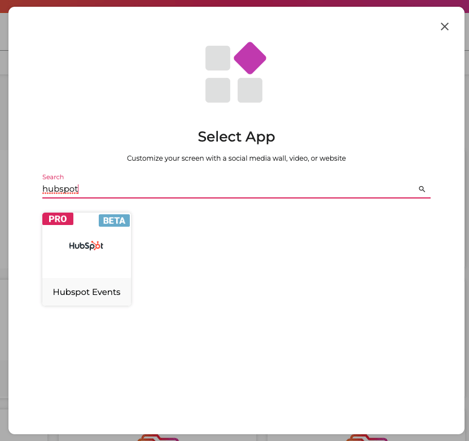
- Skipping the usual options, here are the fields you want to pay particular attention to:
- Webhook URL: Copy this field, we will need it when we go to configure our Workflows in HubSpot. This URL is a secret, do not share it with anyone else.
- Event Type: Select the type of event you want to show. Is something missing? Let us know at support@rocketscreens.com. We would love to see if we can add a new event for you and your team.
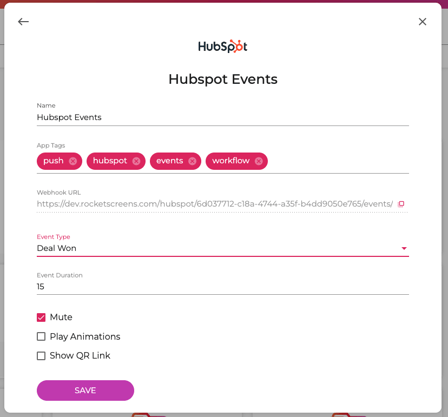
- Click Save.
That's it! Now you have an App you can add to any Channel. Now, let's set up HubSpot to send events to this App.
Step 2. HubSpot Workflow
Next, we need to configure out HubSpot workflow. A workflow will allow us to filter out events based on any condition we prefer (such as different pipelines, a minimum amount, or excluding certain owners).
- Login to HubSpot and visit the Automation -> Workflows section. Please note you may need additional permissions or licenses to access this section.
- Click Create Workflow -> From Scratch.
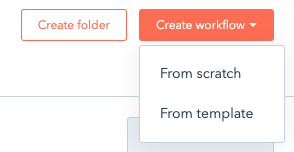
- In our example, we selected the Deal Won event, so we will make this a Deal-based workflow.
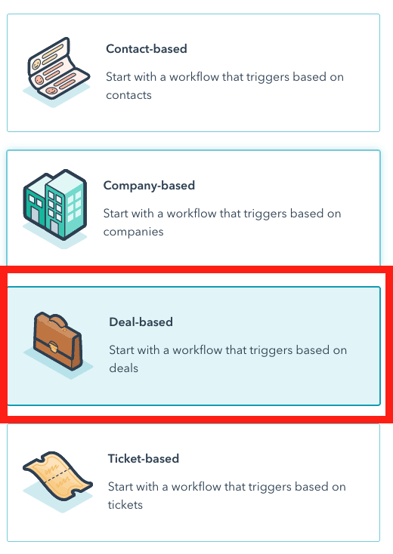
- Click Next.
- Rename the Workflow if you desire.
- Click the Set up triggers button.
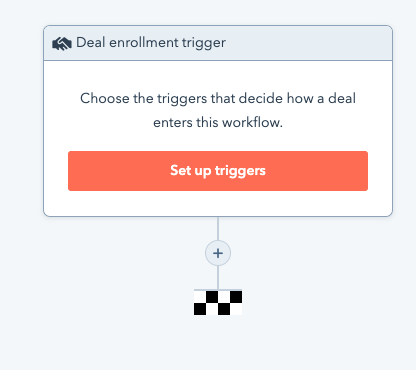
- In the new "Enrollment Triggers" window, select Deal.
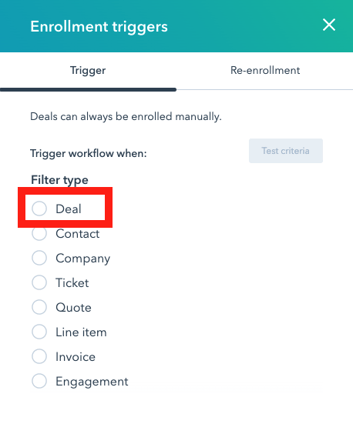
- Search for the conditions you want to trigger on. In our case, we will filter this Deal to a specific Pipeline and specific Stage. See our triggers below.
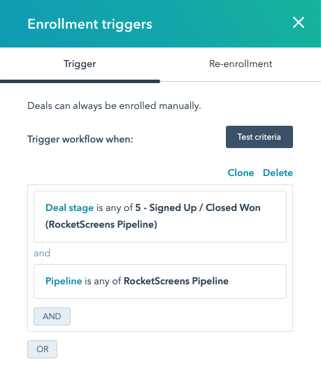
- Please note, these triggers are for demonstration purposes. You can build your triggers as simple or complex as needed.
- When finished, click the Save button.
- Now we need to add an Action. Click the plus icon at the end of the workflow.
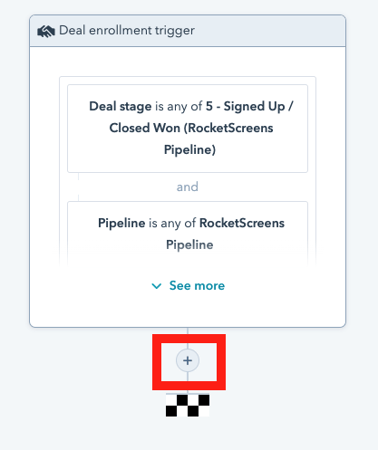
- In the "Choose an action" window, select the Send a webhook option.
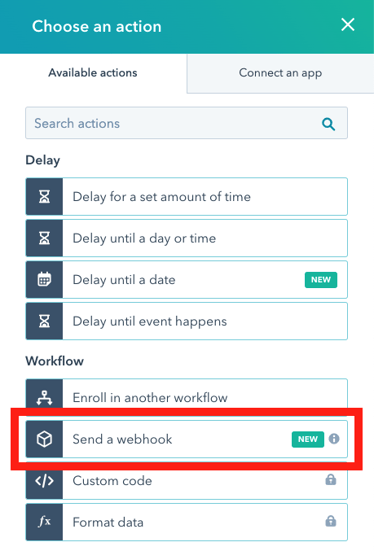
- Set the properties for this action as below:
- Method: POST
- Webhook URL: The value previously provided by RocketScreens.
- Authentication type: Select the option reading Include request signature in header.
- HubSpot App ID: 2665454
- Include all deal properties
- Finally click Save.
There you have it! Review and Enable the Workflow to start sending notifications of closed deals to screens around your office!
Conclusion
Encouraging teams to outperform each other has never been easier with RocketScreens. Broadcast won sales, closed tickets, and new conversations to encourage your team to operate at their peak performance. RocketScreens Gamification is the easiest way to fully utilize your screens.
