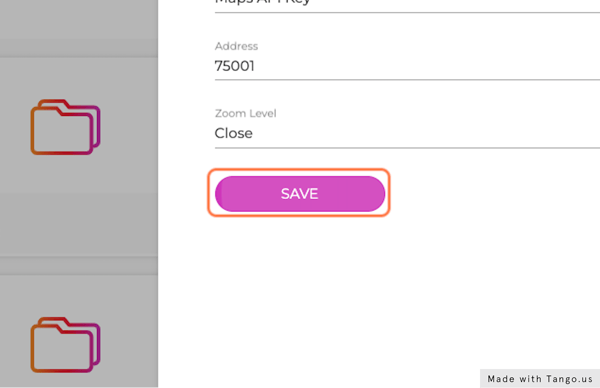See how to configure Google Maps in RocketScreens, so you can show traffic on your TVs
1. Go to Credentials – APIs & Services – RocketScreens – Google Cloud console
2. Find your API Key
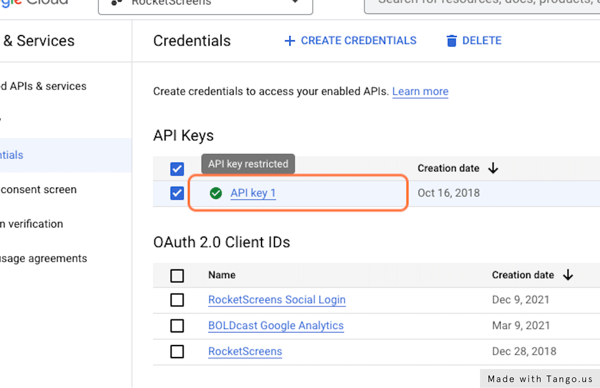
3. Make sure the key has the "Maps JavaScript API" restriction
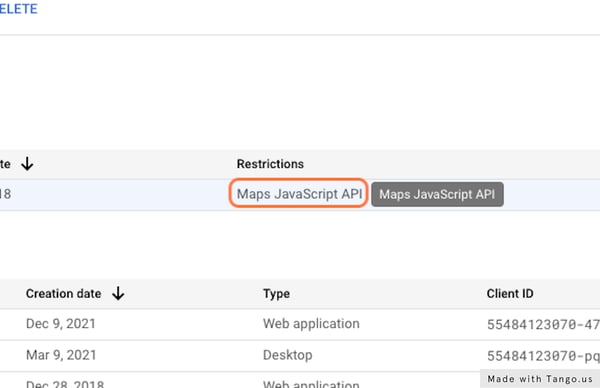
4. Click on SHOW KEY
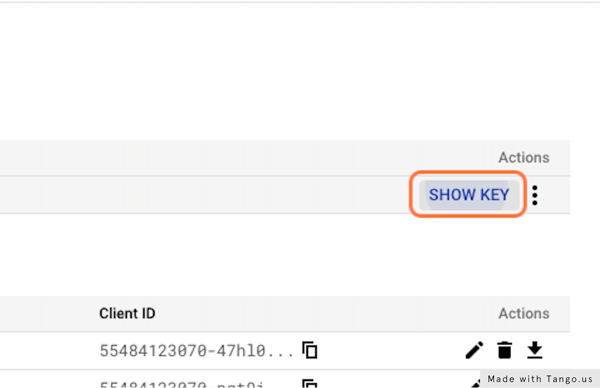
5. Copy the key
6. Go to RocketScreens CMS
7. Click on Integrations
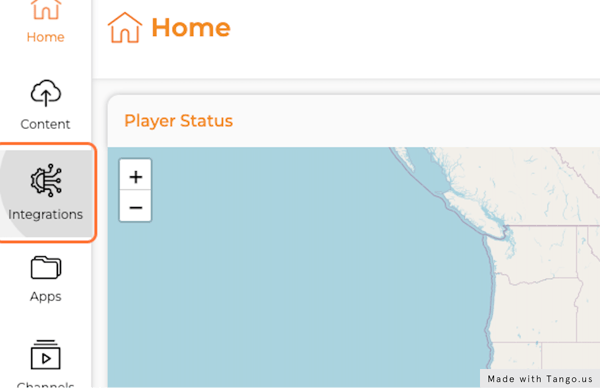
8. Click on ADD INTEGRATION
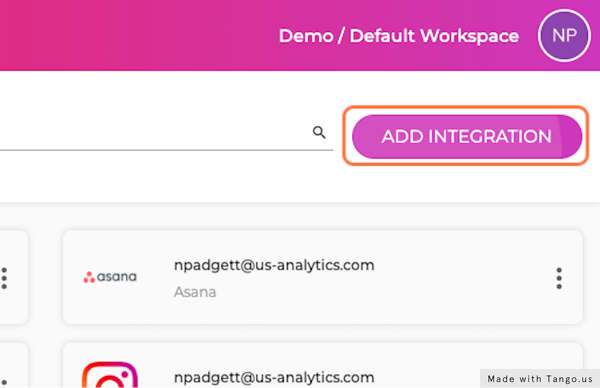
9. Click on Google Maps API
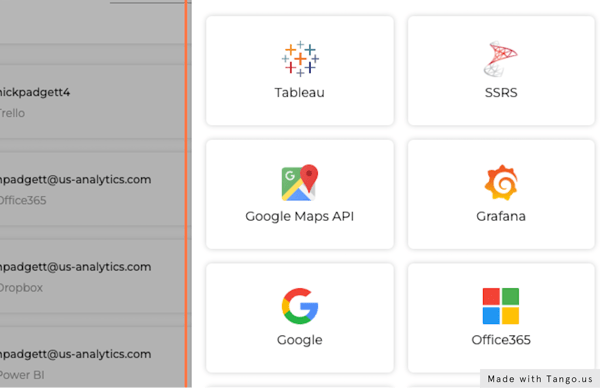
10. Click on INTEGRATE
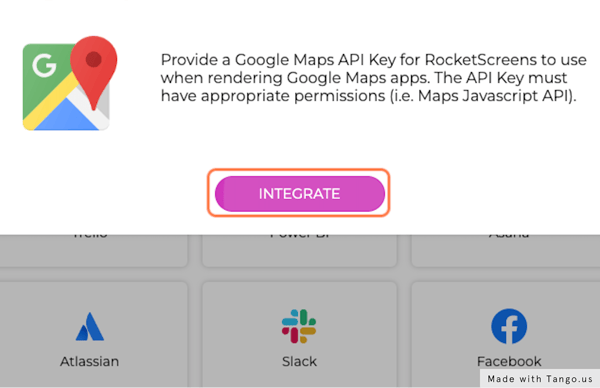
11. Provide a Name for the integration
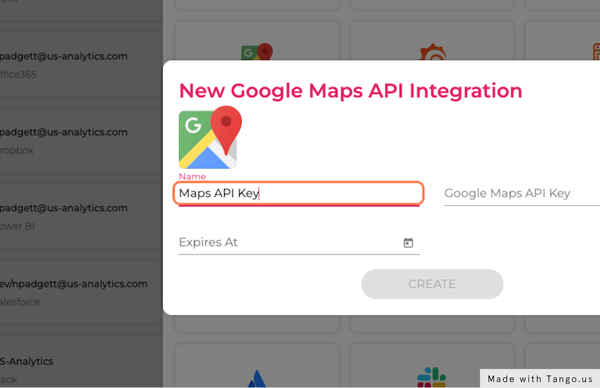
12. Paste the API key
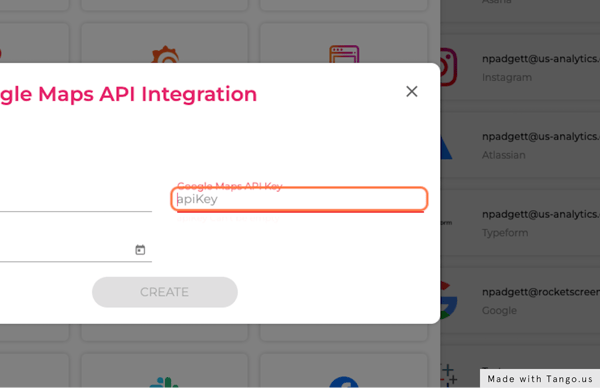
13. Click on CREATE
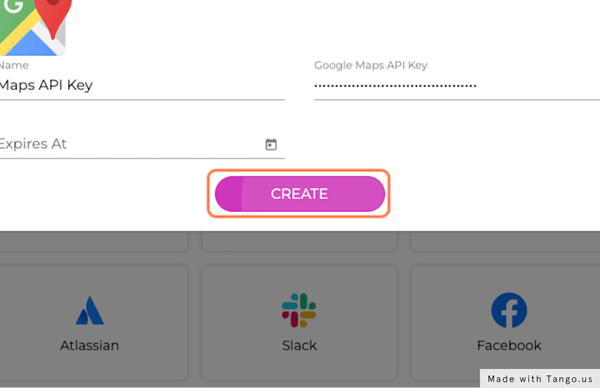
14. Click on Apps
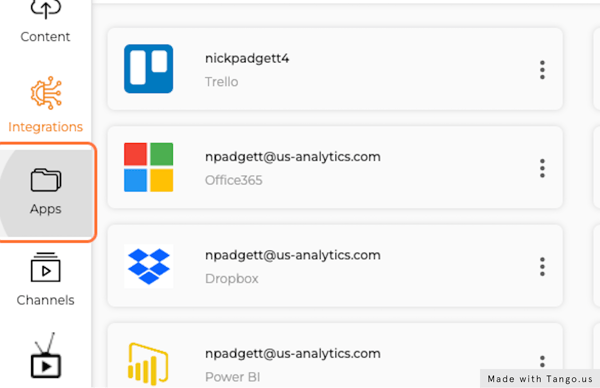
15. Click on NEW APP
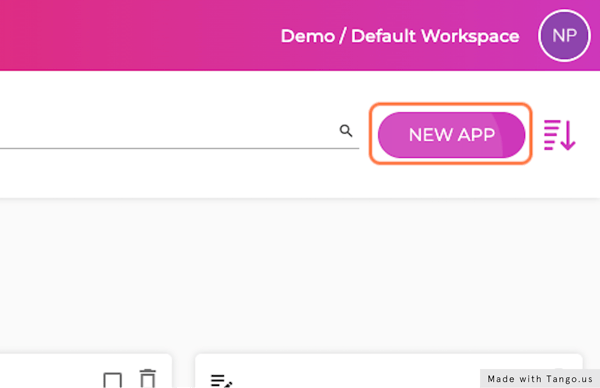
16. Type "traffic"
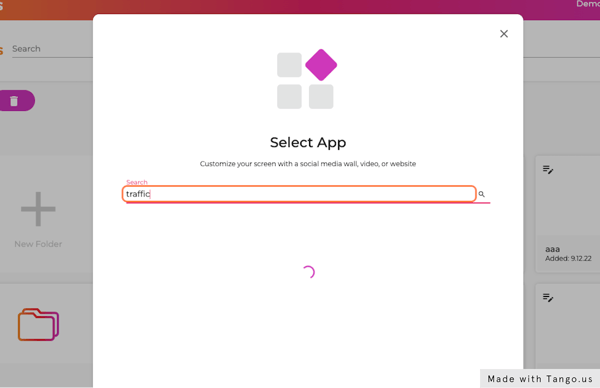
17. Click on Google Traffic
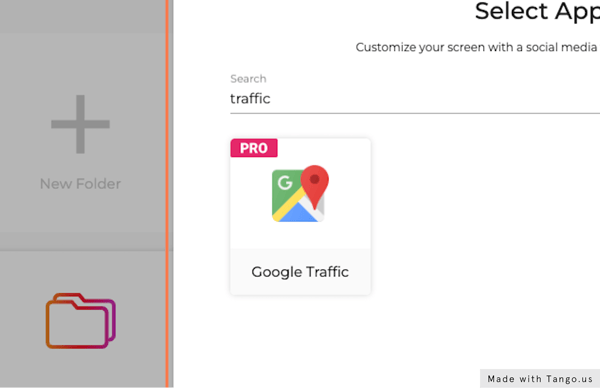
18. Select a Refresh Interval
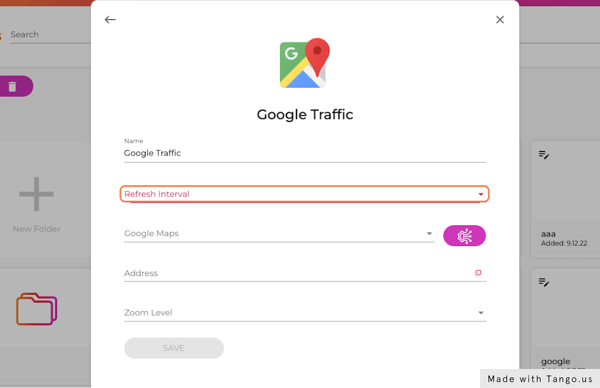
19. Click on Google Maps
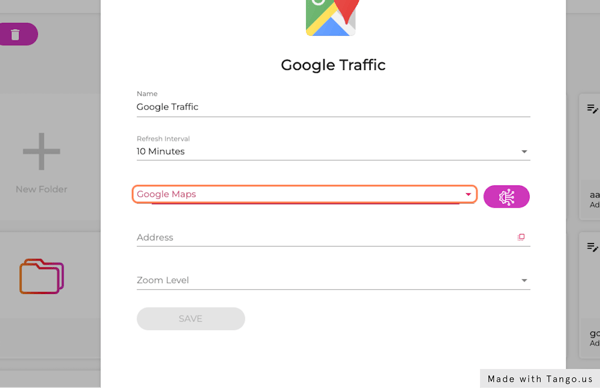
20. Click on Maps API Key
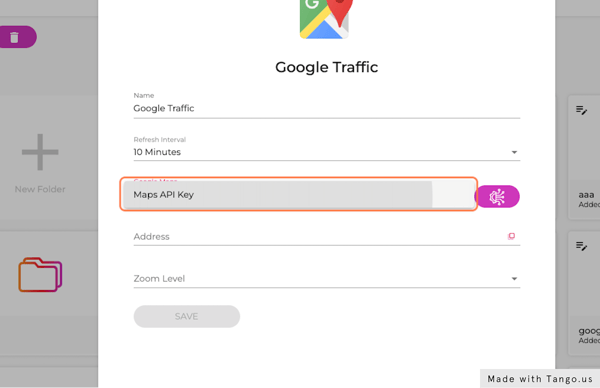
21. Type an address or location
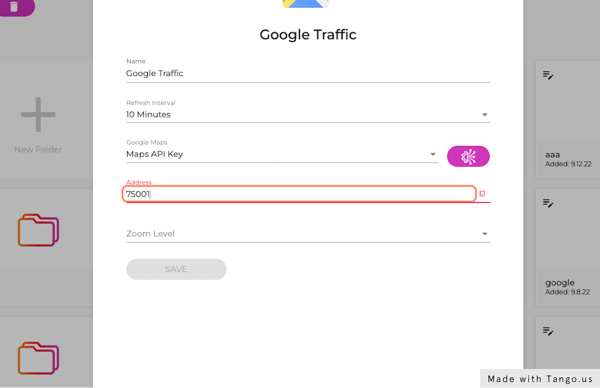
22. Select a Zoom Level
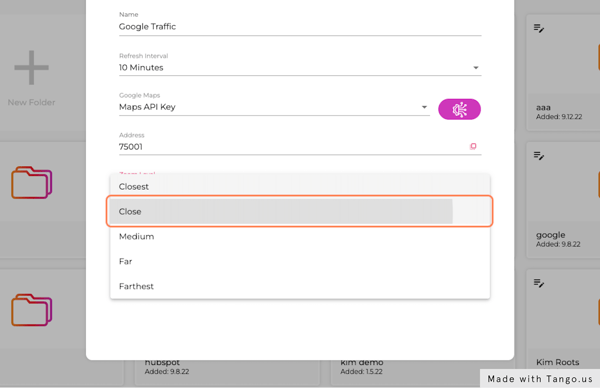
23. Click on SAVE